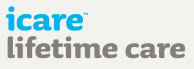- Disasters & Emergencies
- Service provider preparedness
- Participant preparedness
- Risk assessment and
intervention plan
Risk assessment and intervention plan
Template
Download the DISASTERS & EMERGENCIES:
Pre-incident Assessment and Intervention Plan Template
This template includes:
1. PRE-INCIDENT ASSESSMENT
PART A: Assessment & Situation
PART B: Participant and Environmental Risk Factors
PART C: Mitigation measures and Referral pathways
PART D: Internal rooms & External environment: Photos & other details
2. INTERVENTION PLAN
Use:
- This tool should be completed in consultation with the individual (s) concerned i.e. those living and working in the environment
- Risks identified and advice on potential mitigation strategies should be discussed with the individual
- The functional profile of the individual (s) in the home (e.g. mental health, physical impairment, cognitive impairment) on the referral will provide some indication of their ability to respond in an emergency situation.
NOTE:
A. This tool is NOT designed to be used in a situation where this is an imminent risk e.g. storm, bushfire etc. In these situations refer to your organisational policies for priority actions.
B. This is not an exhaustive tool. It is an optional supplement to your current Disasters & Emergencies Protocols and Planning.
C. It is a potential starting point for you to build on to meet the specific needs of your Participants and workers.
D. It is a Word document so you can alter it to meet your needs (see the web site for instructions on how to do this i.e. how to edit a Form).
Editing the Template in Word
The Template is a Word Form.
To Edit a Word Form one needs to be able to see the Developer Tab in Word.
To make the Developer tab appear on the menu ribbon on Word 2010
File
Options
Customise ribbon
Right hand column: Customize the Ribbon :
Main tabs
TICK Developer
To begin editing the Tempalte one needs to un-protect the form.
Un-Protecting the Form
File (with a file open)
Protect document
Restrict Editing
Go to document then in right hand pane:
Stop Protection at the bottom (then password if it has one).
On competion of editing re-Protect the Form.
Protecting the Form
File (with a file open)
Protect document
Restrict Editing
Go to document then in right hand pane
TICK Restrict editing
DROP DOWN Menu Filling in Forms
Yes Start Enforcing Protection
Hit OK if you don't want a password or add a password if you want one.